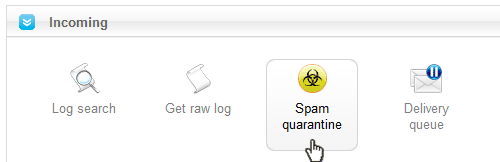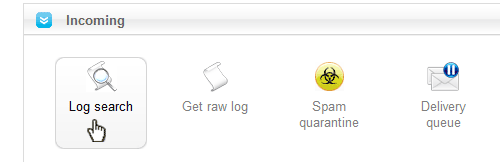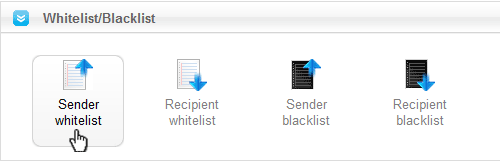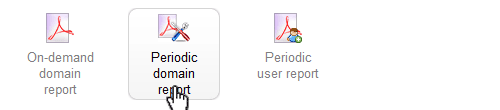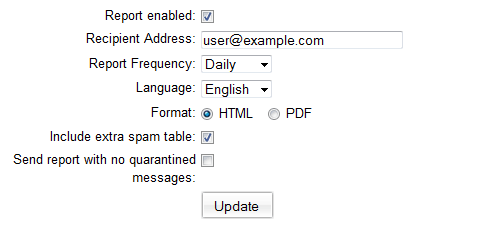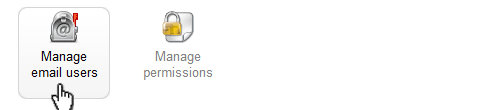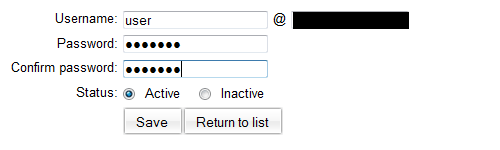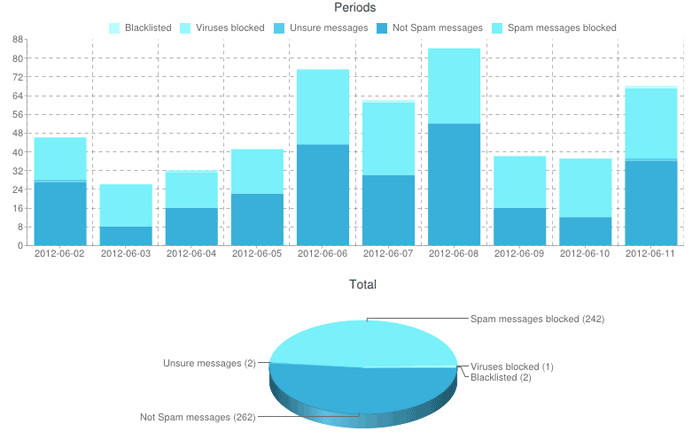|
SPAM Experts Control Panel
Posted by Will Kruss on 02 March 2020 04:22 PM
|
|
|
This article explains the basic functionality of the SPAM Experts control panel. It is for users who have purchased incoming SPAM filtering. For help on ordering SPAM filtering please click here. To access the SPAM Experts Login please go to https://one.spamexperts.controlmyvps.com.au
QUARANTINE (POSSIBLE SPAM)This will show all messages the filter has quarantined. To view, click on the email's subject. To release click the email symbol on the right of the line. Released emails will appear in your mailbox within a few minutes.
LOG SEARCHHere you can enter a date range and hit search (the other fields can be left empty). This will show you how emails were handled in the past, including any emails temporarily rejected (waiting for redelivery) and permanently rejected. Permanently rejected emails cannot be viewed or released.
WHITELISTIf an email has been rejected, you can set up a "white list" either for the email address or for an entire domain under "Sender whitelist". This will ensure that future emails will get through. For any emails already rejected, please ask the sender to resend.
EMAIL CLASSIFICATIONIn the "Log Search" you will see a column entitled "Classification". The most common are:
PERIODIC REPORT (QUARANTINE EMAIL)
In this section you can control the period report that lists all quarantined emails (possible spam emails). This report is useful to review suspicious emails without logging into the Spam Experts panel.
Manage UsersIf your domain has multiple mailboxes by individuals, you can give them their own access to the Spam Experts panel to allow each email user to review their own logs and quarantine. MANAGE EMAIL USERS
In this section you can add email users for direct access to the Spam Experts panel. Just add the new user with their email address and a password. Once added, users can log in directly at https://one.spamexperts.controlmyvps.com.au
White and Black ListingSENDER WHITELIST AND BLACKLIST
A white list is a list of emails which are never marked as spam. It's ideal to guarantee important emails to get through without delay or to resolve a situation where a sender you trust gets marked as spam occasionally. You can also whitelist entire domains. On the reverse, a black list is a list of emails which are always treated as spam. If you receive emails from a sender which are not marked as spam, but you don't wish to receive these, you can enter the email address on the black list. You can also blacklist entire domains. RECIPIENT WHITELIST AND BLACKLISTThe recipient settings apply to the receiving, ie your email address. With these setting, you can permanently allow all or no emails through to your address(es). If you whitelist one of your email addresses, all emails will go through to this address. This basically disables the spam filter for a specific email address. In reverse, if you blacklist a recipient email address, all email to this address will be treated as spam and no email will go through on this address. This setting is probably rare, but may be useful if you have an email which attracts spam and is not used for any legitimate mail correspondence. Domain statisticsEver wondered if the spam filter is doing its job? Have a quick look at the domain statistics. Enter your required time frame and see how much spam was blocked.
| |
|
|