Setup a VPS Monitor
Written by:
Will Kruss
on
10 February 2018 09:53 AM
|
|
|
First you need to login to the VPSBlocks portal, and navigate to the Monitors tab on the left hand panel. The screen shots below are slightly outdated, but the functionality is the same. 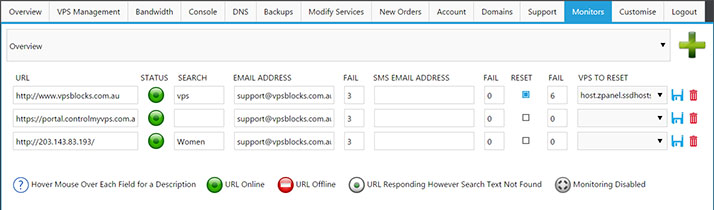 We provide you with the ability to configure URL monitors for your VPS. Features of the monitor include:
Our monitoring solution is integrated entirely within our control panel, and all monitors are checked at 1 minute intervals. Graphs of recent history are also provided for each monitor. 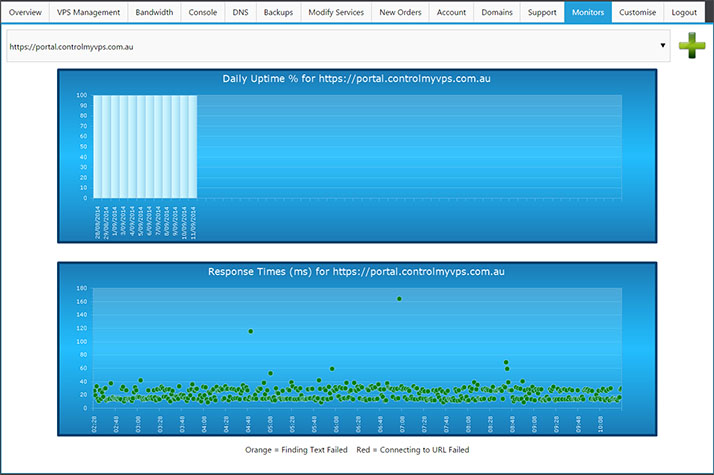
Portal Login Explained If you login to the portal website using your email address and password you can administer all your VPSs, change account details, place new orders etc. If you login to the portal website using your VPS username and password you will only have access to manage a single VPS, no mention of VPSBlocks is made, and no ability to modify your account or order services. Setting up the Monitor 1. Go to https://portal.controlmyvps.com.au 2. Login using your email address and password 3. Click on 'Monitoring' on the left hand side 4. Click on the Plus to add a new monitor. 5. Fill out a URL hosted on your VPS. 6. Fill out the rest of the monitor details, hover over each option with your mouse for a full description. 7. Save your monitor. 8. Within 2 minutes you should be able to view history through the drop down box. | |
|
|

