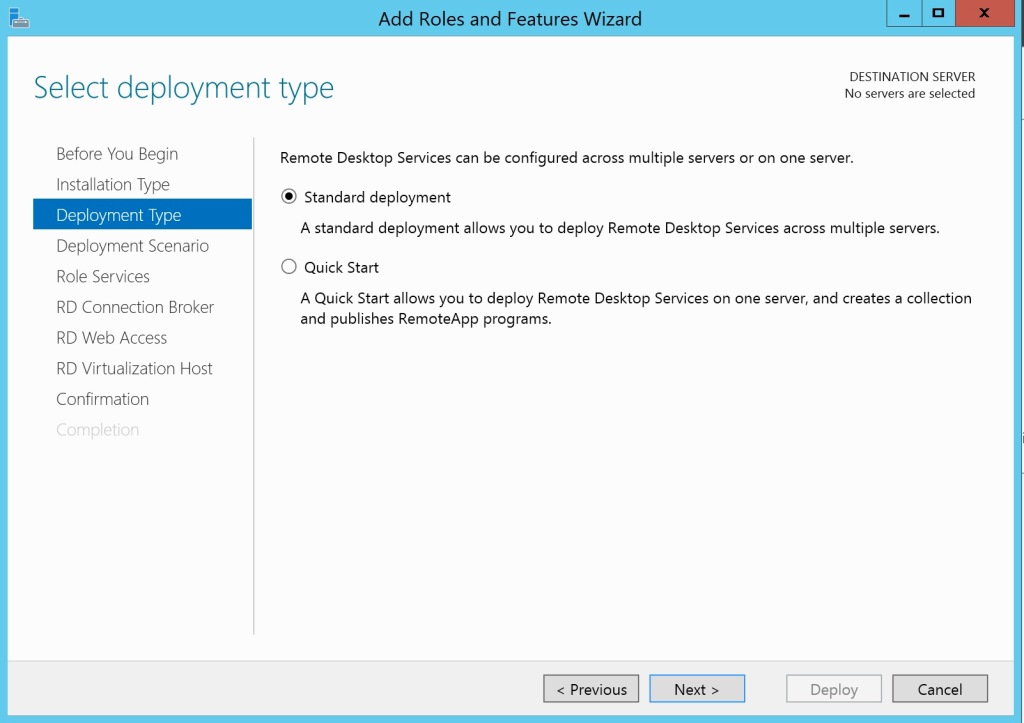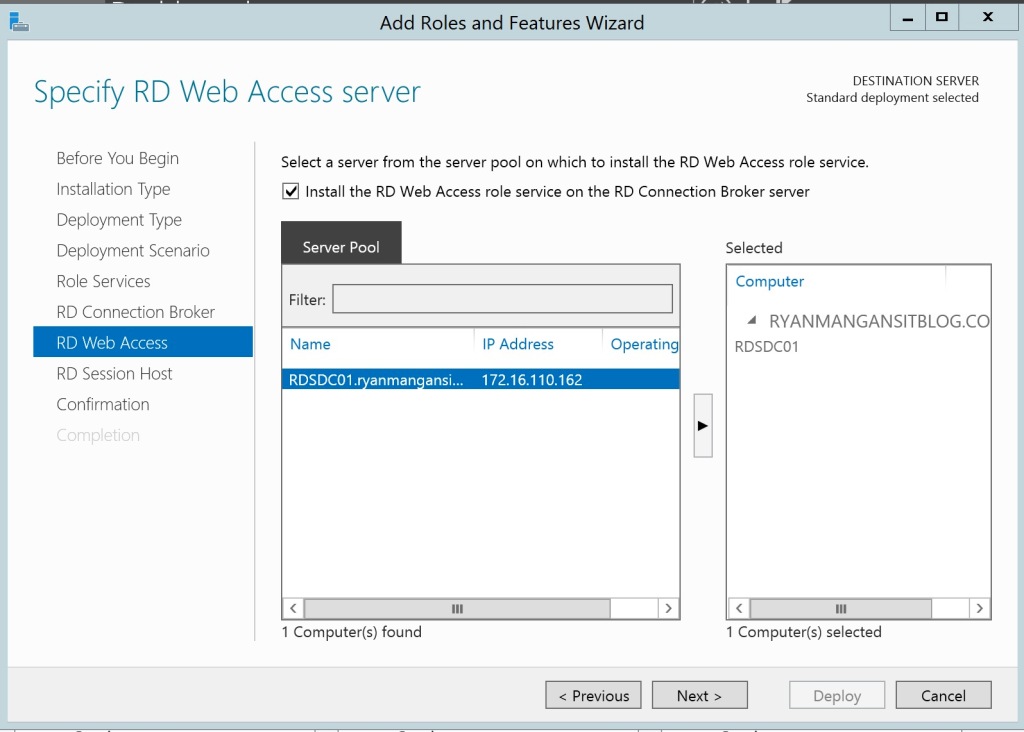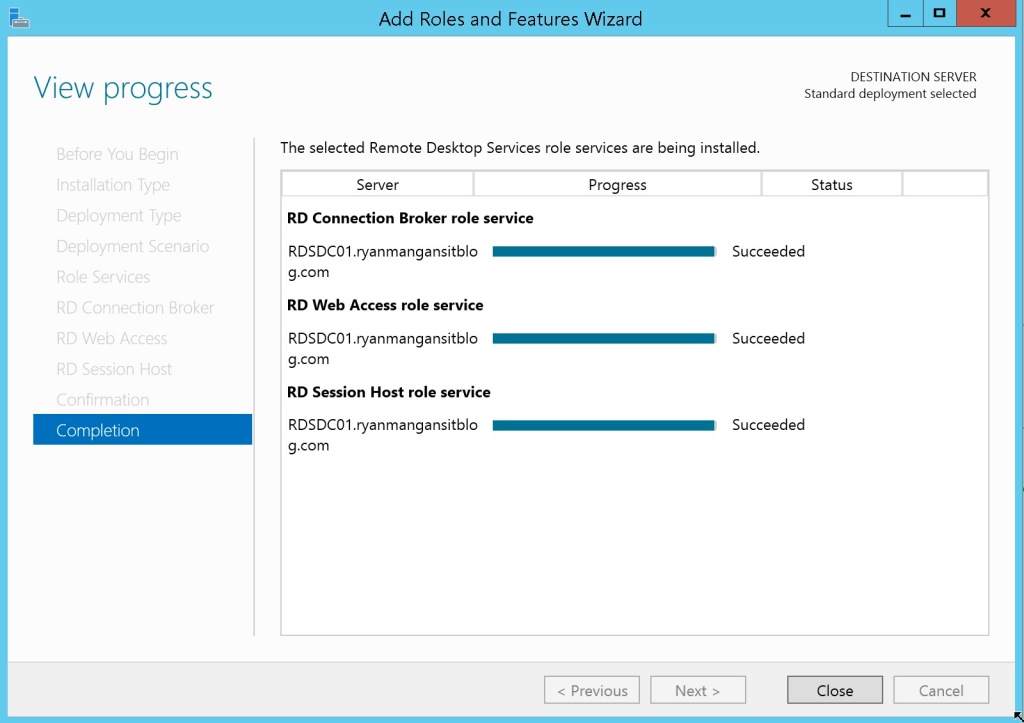RDP Installation for Domain Controller
Written by:
Will Kruss
on
18 March 2020 01:47 PM
|
|
|
Go to Server Manager Select Add roles and Features, then select Remote Desktop Services Installation. Select the Standard Deployment option Deployment scenario is session NOT VDI. Select the Domain Controller for all services, RD Connection Broker, RD Web Access, and RD Session Host. Select as a session host. Once you have confirmed and selected Restart. RDS will then start to install.
There you have it ….. The Domain Controller now has the Connection Broker, Web Access and Session Host roles. Now set Deployment Properties in the Deployment Overview click 'Tasks' -> Edit Deployment Properties and ensure the licensing it set to per user. Click on RD Licensing to install licensing. Do NOT install gateway that is for web farms. You then need to add the server to the collection (click tasks -> create collection). If you cannot add the server to the collection make sure there are no GPO policies at:
Then run gpupdate Once your collection is created open the licensing and register and license. If there are issues: 1. Remove all registry settings at HKEY_LOCAL_MACHINE\SOFTWARE\Policies\Microsoft\Windows NT\Terminal Services and HKLM:\SYSTEM\CurrentControlSet\Control\Terminal Server and HKLM\SYSTEM\CurrentControlSet\services\TermService 2. Set all group policy settings to unconfigured Computer Configuration\Policies\Administrative Templates\Windows Components\Terminal Services or Remote Desktop Services | |
|
|